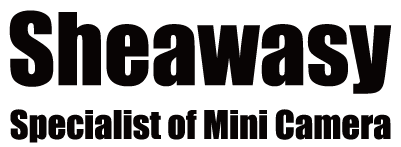If you're experiencing an issue where your recorded videos have no audio, please follow these steps to troubleshoot the problem:
Step 1: Check if your USB camera app is the latest version.
As of March 31, 2023, the latest version number is 10.7.3. If you're not using the latest version, please update to the latest version before continuing.
Step 2: Open the USB CAMERA app and plug in the button spy camera.
Once you've opened the app and plugged in the camera, you'll need to adjust some settings.
Step 3: Enable the microphone and mix with USB audio and turn off "Enable UVC audio input".
To do this, click on the upper right menu "┇" -> "Settings" -> turn on "Enable Microphone" and "Mix with USB Audio", and turn off "Enable UVC audio input." Once you've made these changes, you should be able to record videos with audio.
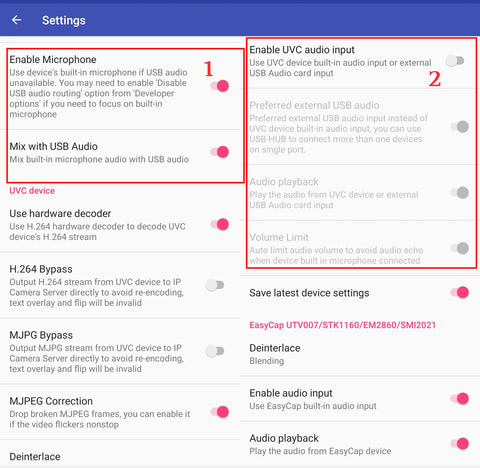
Step 4: Test your recordings.
After making these changes, try recording a video to see if the issue has been resolved. If you're still not getting audio in your recordings, please repeat these steps and ensure that you've enabled the microphone and mixed with USB audio and turned off "Enable UVC audio input".
Step 5: Pull out the button spy camera while playing video from phone gallery.
We hope these steps have helped you resolve the issue of no audio in your recorded videos. If you continue to experience problems, please contact our customer support team for further assistance.