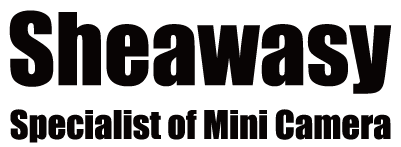For IOS device, please search 'HDWifiCam Pro' in App store.
For Android devices, please search 'HDWifiCam Pro' in Google Play.
If you can not download from Google Play, please download the APK file here.
Get Started
Step1. Turn on the camera
Press [POWER BUTTON] to turn on the camera, then the camera will be in Standby mode. (In Standby Mode, the red LED is flashing slowly. If you connected to charger, the blue LED will on too).
Step2. Connect to camera Wi-Fi.
- Open the mobile Wi-Fi setting ⇒
- Find the camera Wi-Fi(DGO-XXXXX-XXXX, 'X' means random numbers or letters, the WiFi is no passwords) ⇒
- Connect to it.
Step3. Add the camera to App (AP mode)
Open the "HDWIFICAM PRO" App, you will find the camera is in the list.
If no camera found in the list, please refresh the app.
Now you can click the newly added camera for real-time videos(AP mode).
Step4.Configure the camera to your Wi-Fi
- Click the gear button to enter the advanced configuration page ⇒
- Select “WIFI setting” ⇒
- Select your Wi-Fi network, input the password ⇒
- The camera will reboot, about 30s, you will see the camera is online.
After successfully configured to Wi-Fi, you can see the real time video when you get the internet.